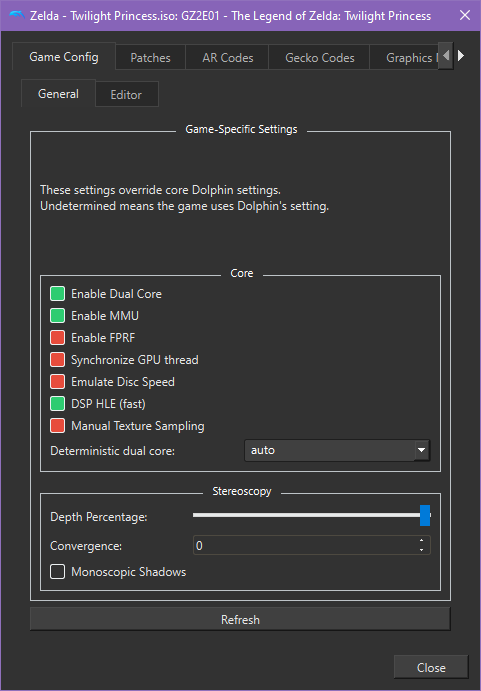Dolphin Guide: Difference between revisions
Lunarsoap5 (talk | contribs) (Created page with "Dolphin is a GameCube/Wii emulator for PC and mobile. It's quite easy to set up, but here are some tips to make your experience with it better. ==Using the GCI Folder== Dolphin's Memory Card Manager is crap. Please try not to use that. It's buggy as hell and just baaaad. Using a GCI folder is easy: #In Dolphin, go to Config -> GameCube -> Set Slot A: to "GCI Folder" #Go to this directory in file explorer: ''"Documents\Dolphin Emulator\GC\USA\Card A''" (USA is region,...") |
(Add screenshot of game settings and improve some wording) |
||
| Line 2: | Line 2: | ||
==Using the GCI Folder== | ==Using the GCI Folder== | ||
Dolphin's Memory Card Manager | You can swap around save files by either using the '''GCI folder (recommended)''' or '''Dolphin's Memory Card Manager (MCM)''' | ||
Using | '''Using GCI Folder:''' | ||
#In Dolphin, go to Config -> GameCube -> Set Slot A: to "GCI Folder" | #In Dolphin, go to Config -> GameCube -> Set Slot A: to "GCI Folder" | ||
| Line 13: | Line 13: | ||
Dolphin is not a technically demanding program, but it does require a decent PC at the least. Having these settings should allow you to run a game at native resolution at a constant 30fps, but there is no guarantee as it's still largely based on your system specs. | Dolphin is not a technically demanding program, but it does require a decent PC at the least. Having these settings should allow you to run a game at native resolution at a constant 30fps, but there is no guarantee as it's still largely based on your system specs. | ||
Having the latest version of Dolphin, or at least one that's 5.x, is ideal. | Having the [https://en.dolphin-emu.org/download/ latest version of Dolphin], or at least one that's 5.x, is ideal. | ||
These settings will work with most games, the only difference being the Hyrule Field speed hack is only for TP. | These settings will work with most games, the only difference being the Hyrule Field speed hack is only for TP. | ||
Note: If you only lag in Hyrule Field, skip all of this and just enable the Hyrule Field speed hack under TP -> Properties -> Patches and that will help a lot! | Note: If you only lag in Hyrule Field, skip all of this and just enable the Hyrule Field speed hack under TP -> Properties -> Patches and that will help a lot! | ||
===Config settings=== | ===Config settings=== | ||
| Line 31: | Line 32: | ||
*Adapter: Your GPU (NOT Microsoft or integrated) | *Adapter: Your GPU (NOT Microsoft or integrated) | ||
*Render to main window | *Render to main window | ||
For Shader Compilation, you'll want to play around with each of these options to see what works best with your hardware. | |||
The default setting is better for lower end GPU, while using some form of Ubershaders helps to reduce stutter when compiling shaders, but has a higher GPU load. | |||
====Enhancements==== | ====Enhancements==== | ||
| Line 48: | Line 52: | ||
===Game settings=== | ===Game settings=== | ||
Right click game -> properties | Right click game -> properties | ||
See image at bottom of page for recommended settings (regardless of racing or not) | |||
===Patches=== | ===Patches=== | ||
| Line 61: | Line 58: | ||
*Hyrule Field Speed Hack (for TP) | *Hyrule Field Speed Hack (for TP) | ||
=== | ===Required Settings for Races=== | ||
You can use any of the above lag reduction tips that work best for you. The only thing that must be consistent across all racers is the game's config must match with what's shown here: | |||
[[File:Dolphin game settings.png|left|481x691px|thumb|test]] | |||
Revision as of 20:16, 13 July 2024
Dolphin is a GameCube/Wii emulator for PC and mobile. It's quite easy to set up, but here are some tips to make your experience with it better.
Using the GCI Folder
You can swap around save files by either using the GCI folder (recommended) or Dolphin's Memory Card Manager (MCM)
Using GCI Folder:
- In Dolphin, go to Config -> GameCube -> Set Slot A: to "GCI Folder"
- Go to this directory in file explorer: "Documents\Dolphin Emulator\GC\USA\Card A" (USA is region, which can be USA/EUR/JAP for you)
- In this folder, you can copy/paste any save file into that folder.
Lag Reduction
Dolphin is not a technically demanding program, but it does require a decent PC at the least. Having these settings should allow you to run a game at native resolution at a constant 30fps, but there is no guarantee as it's still largely based on your system specs.
Having the latest version of Dolphin, or at least one that's 5.x, is ideal.
These settings will work with most games, the only difference being the Hyrule Field speed hack is only for TP.
Note: If you only lag in Hyrule Field, skip all of this and just enable the Hyrule Field speed hack under TP -> Properties -> Patches and that will help a lot!
Config settings
General
- Enable Dual Core
- Enable Idle Skipping (if applicable)
Graphics settings
General
- Backend: Direct3D 11+
- Adapter: Your GPU (NOT Microsoft or integrated)
- Render to main window
For Shader Compilation, you'll want to play around with each of these options to see what works best with your hardware. The default setting is better for lower end GPU, while using some form of Ubershaders helps to reduce stutter when compiling shaders, but has a higher GPU load.
Enhancements
- Native resolution
- Disable fog
- Everything else off
Hacks
- Skip EFB Access from CPU
- Store EFB Copies to Texture Only (tick this if your GPU is better than your CPU)
- Ignore Format Changes
- Defer EFB Copies to RAM (tick this if your RAM is better than GPU)
- Disable Bounding Box
Game settings
Right click game -> properties See image at bottom of page for recommended settings (regardless of racing or not)
Patches
- Hyrule Field Speed Hack (for TP)
Required Settings for Races
You can use any of the above lag reduction tips that work best for you. The only thing that must be consistent across all racers is the game's config must match with what's shown here: